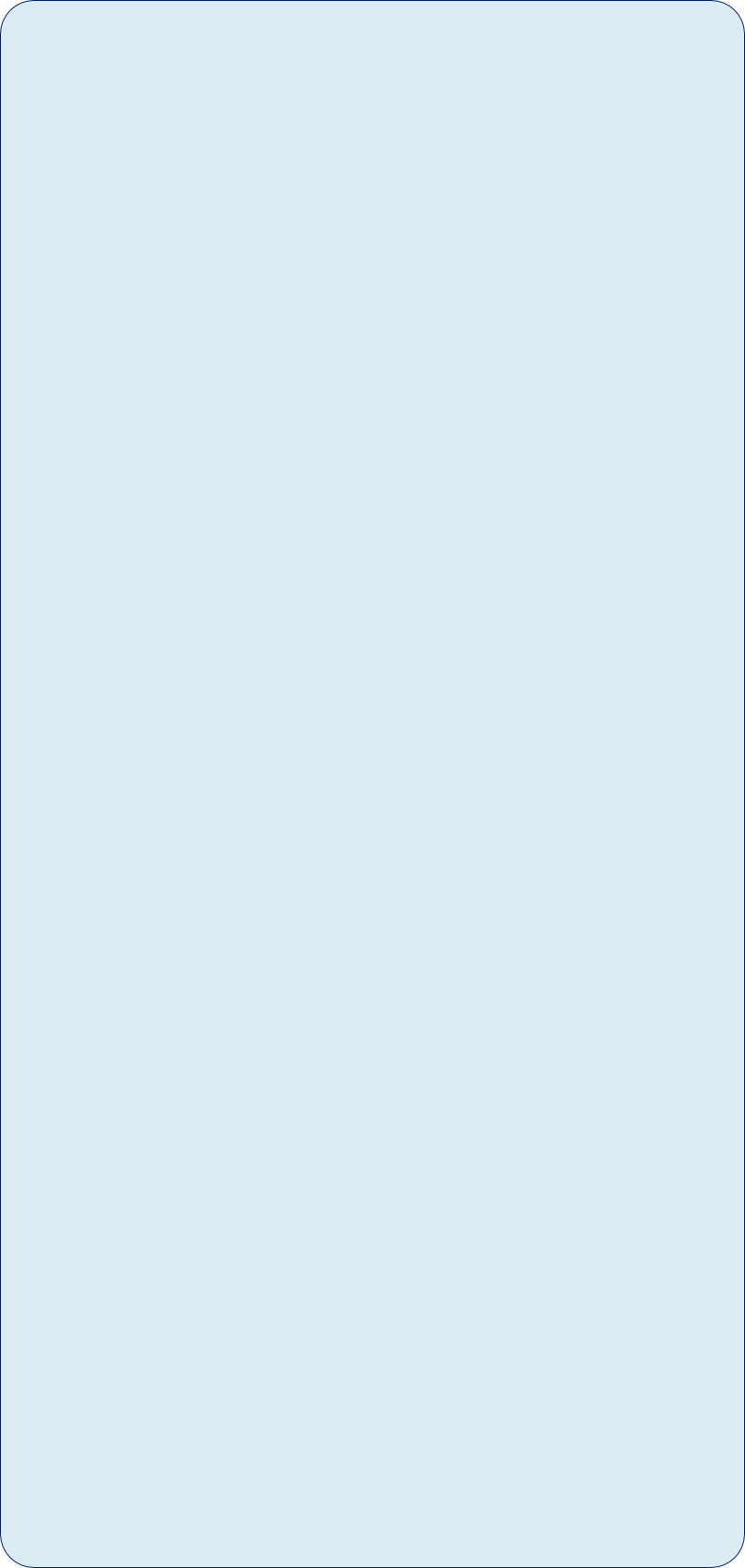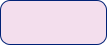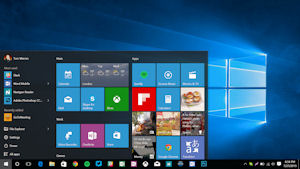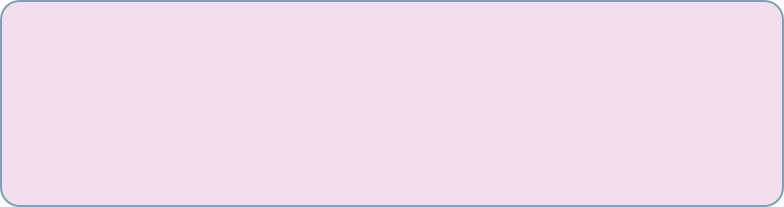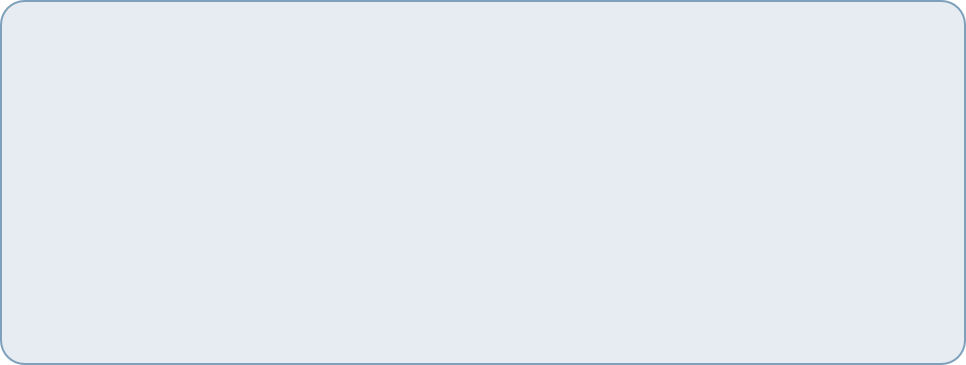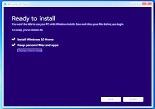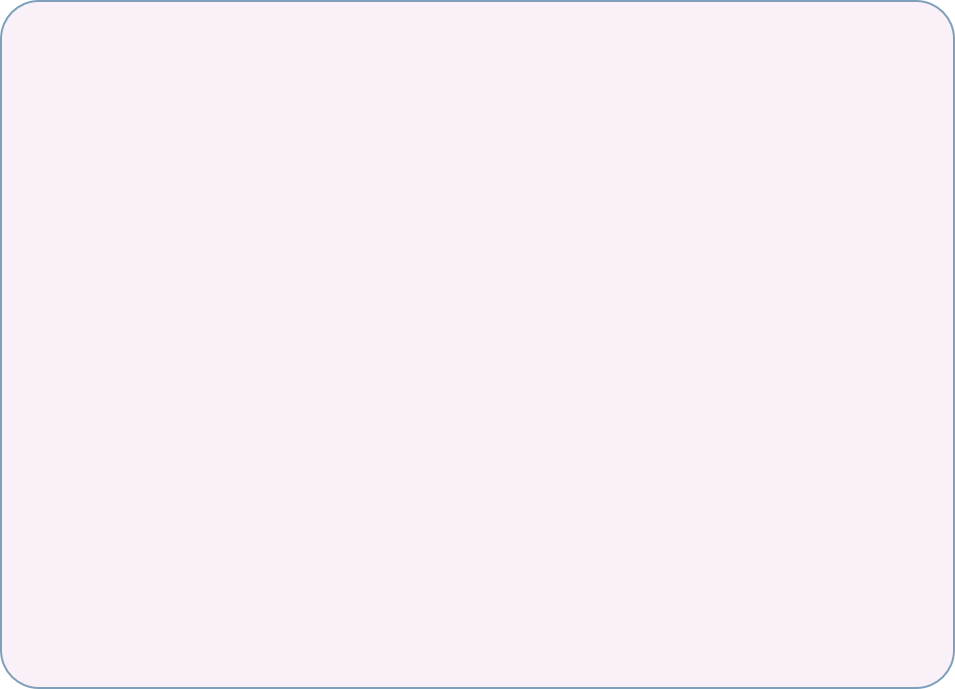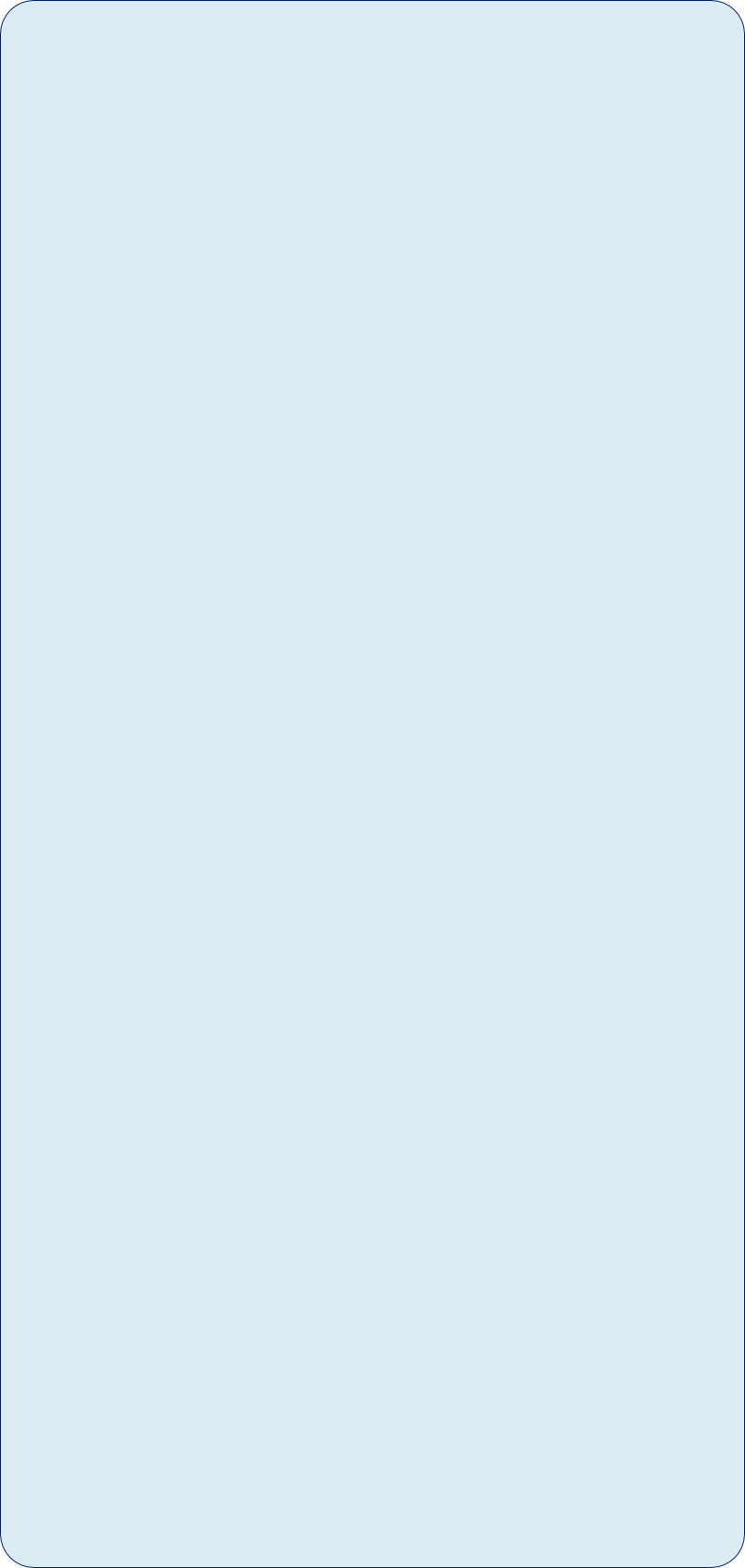



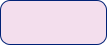
How to install Windows 10 on an old computer after many failed attempts

BACKGROUND - The computer is an old (2009) Dell Inspiron 545 desktop. After trying and failing a dozen or so times to upgrade Windows 7 Professional, either by doing an online upgrade or by burning an .ISO file to a DVD or a USB memory stick, I finally found an upgrade method that works. Here’s what I did.
(Failure was nearly always at SECOND_BOOT stage, error 0xC1900101-0x4000D during MIGRATE_DATA stage, 86% at 46% configuring settings.)
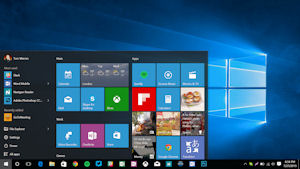
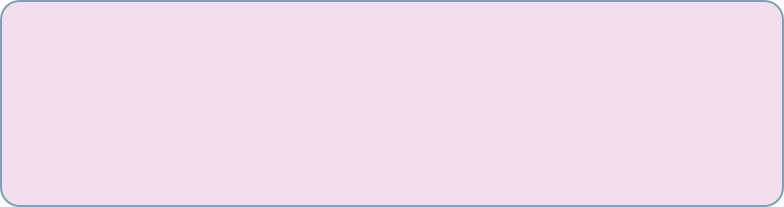
Nowhere could I find any Microsoft or other help to explain the error messages in a way that would let me avoid them. I think that’s pretty poor, Microsoft.
Nearly convinced myself that the computer was too old to upgrade but . . . I thought that reaching 86% of the upgrade successfully meant that it might be possible to get to 100% with a bit of effort. I was right! And you only fail when you stop trying!
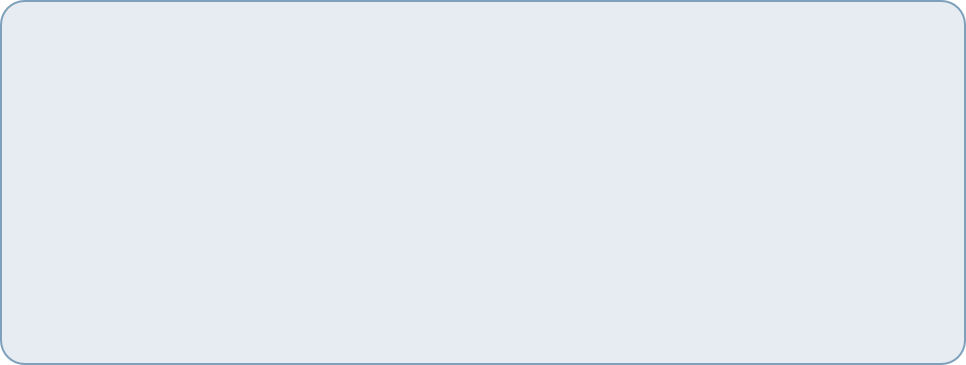
PRINCIPLES FOLLOWED - After doing a lot of internet searches, I deduced that the following steps were necessary/advisable:
- The file system/organisation needs to be as near as possible to that when new, especially Personal folders on the C: drive.
- Update all drivers and BIOS.
- There needs to be sufficient free space in the Recovery and Operating System partitions.
- If the Operating System has been cloned to an SSD (as mine had) any Hard Drive containing the original Operating System should be removed/disconnected.
- All old programs, especially those which are no longer used, should be uninstalled.
- The Uninstallation should be complete and no stray files or folders must be left behind.
- The Registry should be thoroughly cleaned and defragged, probably several times between each preparation stage.
- Any re-directs of personal folders (eg. documents, downloads, music, pictures) to a HDD (hard disc drive) other than the C: drive should be reversed.
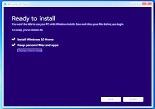

What follows are step-by-step instructions on how to upgrade. Emboldened terms are explained in detail here.
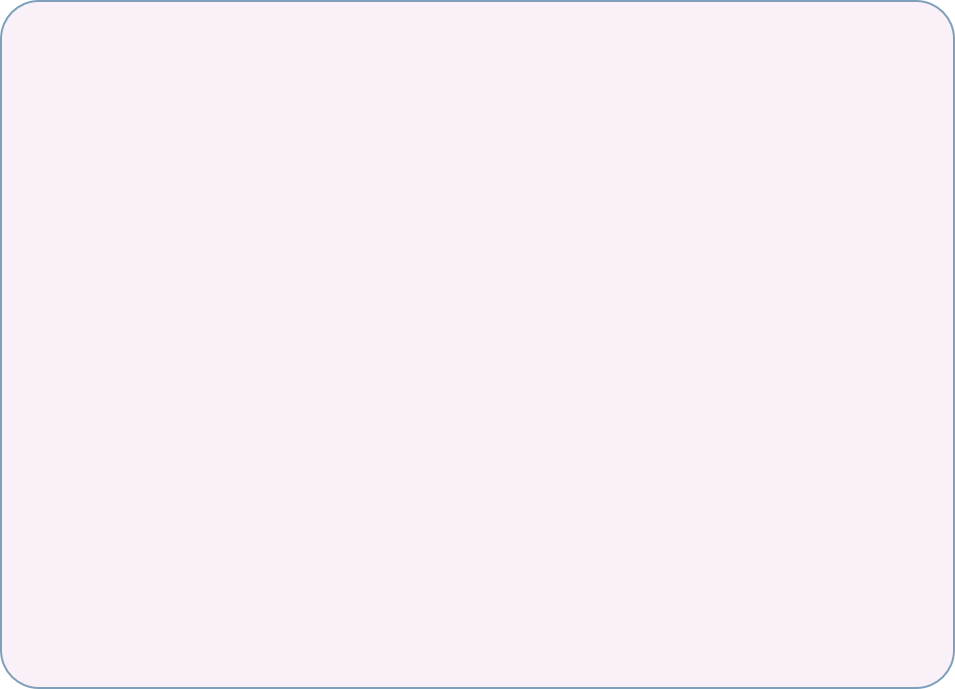
PREPARATION - Microsoft don’t warn you about most of this.
- Make an upgrade .ISO file on a USB memory stick. You need about 4GB minimum. Choose 'Create installation media for another PC'. Note that once you've made your .ISO stick, any slow behaviour during the upgrade is NOT caused by your internet connection, whatever you may read.
( Get ISO files from: https://www.microsoft.com/en-gb/software-download/windows10 ) - Make sure that there's free space in the Recovery and OS partitions on your C: Drive. How much? Well I had 15GB and 150GB respectively. Probably need quite a bit less. See Partition Manager here and for all emboldened text.
- Back up all your data and make sure you have program discs and installation keys just in case.
- I made a note of all the following steps in detail so that I could see what I'd done. Took up two sides of A4!
- Check that all C: drive user profiles have folders for your personal files, My Downloads, Documents, Pictures etc. and these are not redirected to a different HDD. If not, add them. They don't need to contain any files. (You may need to Show Hidden Files to do this - see https://support.microsoft.com/en-us/help/14201/windows-show-hidden-files )
- Uninstall all old unused unimportant programs, ESPECIALLY any that are locked, like password folders etc. The configuration process won't be able to deal with locked folders/files. With only a few exceptions I uninstalled all programs older than 2013. Make sure all programs are on your C: drive.
This list is continued on the next page.